When you start your search for a perfect monitor without any prep, it’s overwhelming. Does the refresh rate matter if you’ll use it for watching movies and TV shows? What’s better, LCD or LED? And what are panel types, even?
If these questions are racing through your mind, you’ve come to the right place. While it’s not easy to choose a monitor for the best movie-watching experience on a student budget, it’s not impossible either. Here’s your guide.

- Determine Your Budget
Since you’re a student, this is probably the first thing you know for sure: how much you can afford to spend on a monitor.
That’s understandable: you have plenty of other expenses to take care of, too, whether it’s the tuition fees, WritePaper services, or just day-to-day things. So, here’s a short guide on how to budget such a major purchase:
- Set the optimal price range. This is what you’re prepared to pay in an ideal situation. Make sure to set it as a maximum amount you’d be comfortable spending.
- Be prepared to go 10-20% over it. Chances are, you’ll find a perfect model for you, but it’ll be out of your chosen range. Have a buffer for that case to avoid the frustration of having to settle.
- Consider putting off the purchase if needed. If it’s not an urgent purchase and you realize your ideal model is just a bit out of your reach, you can save up for it.
- Pinpoint the Basics
You already know what you need this monitor for – the ultimate movie-watching experience. So, you’re done with the most difficult part of the quest. Now, you just need to determine the basic parameters for your future monitor.
Size
In an ideal world, you’d watch your favorite TV show on a 40” or more monitor. But what student has enough space for one? So, if you’re limited in that area, search for 27” and above for a more immersive viewing experience.
If your budget can’t handle 27” models, going for a smaller one is still an option – provided it’s within the upper middle of the 20” to 26” range.
Resolution
The larger the monitor is, the higher the resolution should be. That’s because of pixel density – the higher it is, the sharper the image looks.
So, while Full HD (1920×1080) is perfect for 22” or 24” screens, it’s not as great for 27” and beyond. It’s better to opt for Quad HD (2560×1440) in that case – but it will increase the price, too.
LCD vs LED
LCD stands for “liquid-crystal display”, and it quickly became the de-facto standard technology for household monitors. That’s because LCD monitors are cheaper to produce, so the end consumer price is also more affordable.
LED (light-emitting diodes) is a new technology in town. Technically speaking, LED screens are still LCD. The principle is the same, except that LEDs are used instead of fluorescent lamps.
So, which one is better for turning your room into a home cinema? LED is a winner here, since:
- It provides a better color-contrast range, so the image quality will be better;
- Very few LCDs support resolutions above Full HD;
- It’s a more durable technology (50,000 vs 30,000 hours for LCD);
- As a cherry on top, it consumes less electricity and shows a faster response time.
Panel Types
There are three most common types of panels on the market: TN, IPS, and VA. If they look cryptic to you, don’t worry: here’s a short overview of each of them.
There’s no need to go too much into details. The bottom line is, VA is going to be your best option if you don’t play games or work with professional video or graphic editing software.
- Consider These 5 Essential Features
You might feel like you’re ready to make your choice. But as soon as you open the specs of any monitor, you’re going to get overwhelmed with all the parameters you see. Which ones do matter? And how do you know whether what you see is good enough?
Here’s a short guide for you:
- Brightness level. Think if your monitor will be under bright natural or artificial light. Then, you’ll want the level to be above 350 cd/m2 (nit).
- Response time. This is how fast a pixel changes its color. If it’s under 2 milliseconds, you’ll avoid ghosting: seeing the trail from the previous frame when there’s a lot of action in a fast-paced video.
- Refresh rate. This rate tells you how often the computer refreshes the displayed image. It’s measured in Hz, which essentially means frames per second. The higher it is, the less motion blur there is. Unless you’re a gamer, the standard 60Hz will be enough.
- Viewing angle. It shows how far from the center of the screen you can look without the image quality diminishing. Since you’re probably not going to sit in front of your computer while you watch something, it matters. Aim for 178 degrees or higher.
- Connection. Most likely, your PC supports HDMI. But check it just in case: maybe, you have a DisplayPort or VGA port instead.
- Disregard These 4 Buying Points
Brands often market these 4 features to potential buyers, but there’s no reason to pay extra just to get them:
- Blue light reduction. Your OS probably has an in-built feature for decreasing the amount of emitted blue light, and it does the same job well enough.
- Contrast ratio. There’s no reliable way to compare it. That’s because different brands don’t use the same methodology for measuring it.
- Speakers. The audio quality tends to be awful when you use the in-built monitor speakers – unless you have a high-end model, of course.
- Flicker-free. It can be worth consideration – but only if you spend more than 8 hours in front of the computer. Otherwise, you won’t notice the difference.

In Conclusion
As you can see, choosing the right monitor is a tricky business, especially when you’re on a budget. So, take your time to do your research, compare different models, and read reviews. Don’t rush into buying. And keep this guide in your bookmarks – in case you’ll want to refer to it later on.
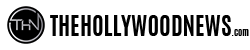
Latest Posts
-


Film News
/ 3 days ago‘Magazine Dreams’ with Jonathan Majors secures U.S. release date
A release date has been secured for the Jonathan Majors’-led Magazine Dreams. Briarcliff Entertainment...
By Paul Heath -


Film News
/ 3 days ago‘Gazer’ movie trailer; Ryan J. Sloan’s debut feature
Check out this promo for a new movie titled Gazer, a film which marks...
By Paul Heath -


Film News
/ 3 days agoHere’s the second trailer for Netflix’s big budget ‘The Electric State’
A second trailer has dropped for Netflix’s big early 2025 release The Electric State...
By Paul Heath -


Film News
/ 3 days agoA couple of clips from Robbie Williams biopic ‘Better Man’
A couple of clips for the upcoming Robbie Williams biopic Better Man have landed...
By Paul Heath













